Inhalt der Hauptseite
Zuklappen
MCI eCampus
Zuklappen
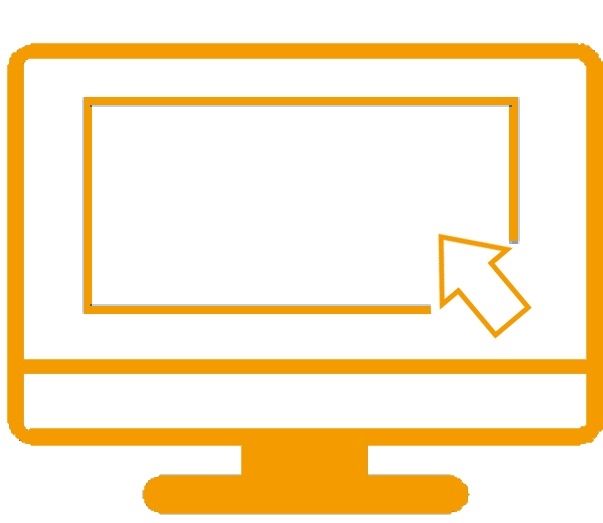
My MCI eCampus
How do I get into my webinar? Where can I find the documents for my course? How can I work with Sakai, the MCI's learning management system? How do I find the right literature online? We will show you how to find your way around the MCI eCampus.
Sakai - the Learning Management System at MCIZuklappen
Sakai - Part of the eCampus at MCI
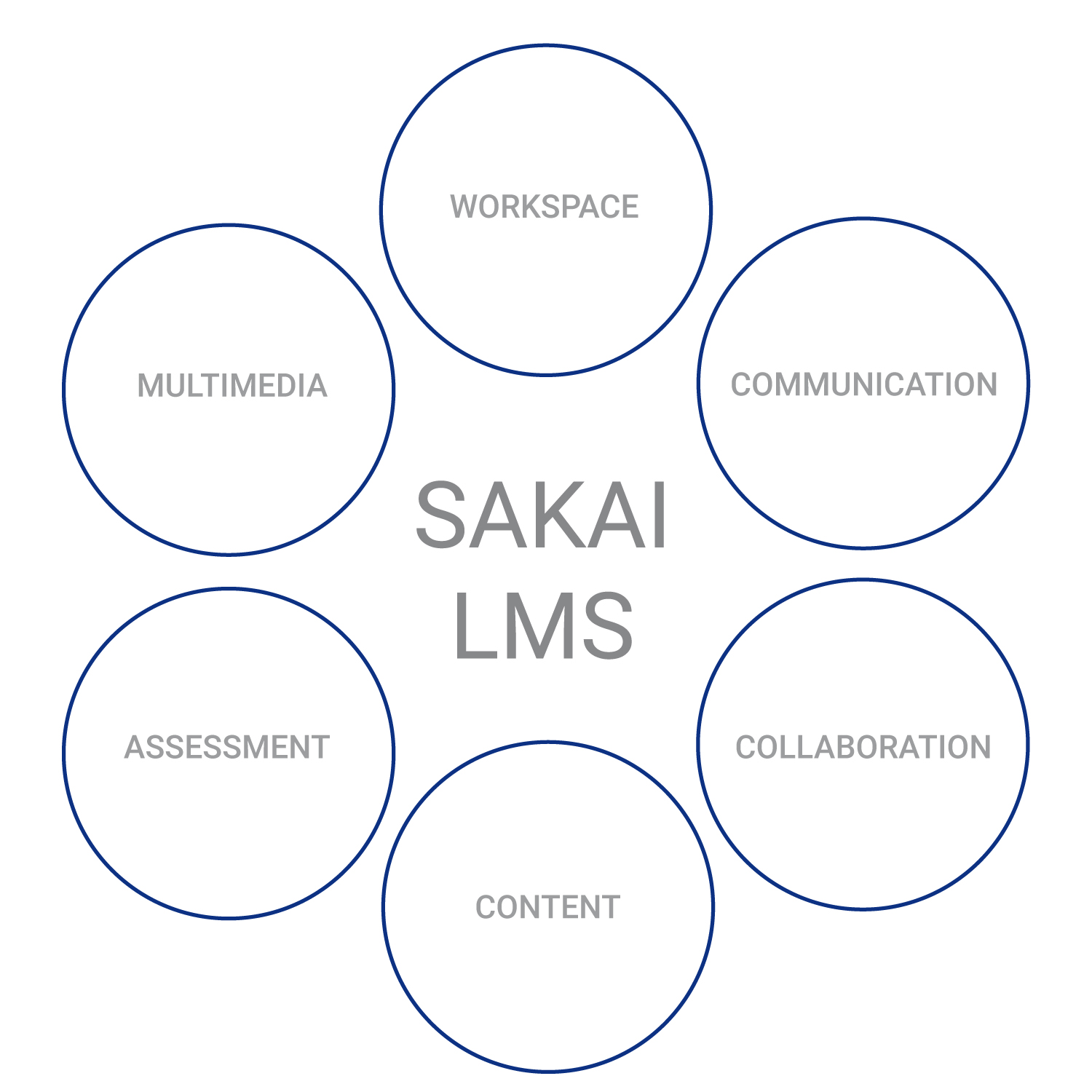
Sakai is the MCI's central learning management system (LMS) and is used for a number of different functions in your studies.
Each course has its own course in Sakai.
In your online studies, you will be on Sakai regularly to download your learning materials, discuss with others in the forum, read messages from lecturers and send your own to you, possibly take online test, or even work on various assignments. Your written exam papers will also be submitted through Sakai.
You can find your courses in the "Site Directory" menu item in the upper right corner, next to your name.
In particular, we also point out the 'Help' feature in Sakai, through which you can find immediate answers and support to any important questions. This will help you to overcome any hurdles quickly and efficiently.
 Introduction to Sakai
Introduction to Sakai
In the following video you will get a general overview of what Sakai is and what tools and features it offers:
 FAQ
FAQ
I can't upload a file in Sakai, what could be the reason? Which file formats are allowed to be uploaded? Answers to these and other questions can be found on the IT Knowledge Base.
Big Blue Button - Videoconferencing Tool in SakaiZuklappen
Big Blue Button - Meet & Study
As an alternative to the video conferencing tool Adobe Connect,
the MCI also works with BigBlueButton (BBB) / Study Tool.
In your Sakai course page you will find the respective tool in the left menu margin.
A short guide on how to get started and how to use Big Blue Button can be found Here.
 FAQ
FAQ
You want to know what technical requirements you need to use BBB or how to share your screen? You can find the FAQ around BigBlueButton in the IT Knowledge Base.
Adobe Connect - Software for MCI WebinarsZuklappen
Adobe Connect for participants
Dear students, in the following video you will be shown the requirements to participate in an Adobe Connect meeting. In addition, you will be introduced to various features, the desktop, as well as the possible audio setting hints. Please activate the english subtitles directly in the video.
 Download
Download
Adobe Connect Desktop Version
Download the application to your device:
- For Windows: Click here to install
- For Mac: Click here to install
The following guide will give you a better overview of Adobe Connect features and possible troubleshooting in case some features do not work properly: Adobe Connect for participants
Adobe Connect on mobile devices
The free Adobe Connect mobile client makes the essential features of Adobe Connect available to you on your mobile device.
Follow the link below to learn more about the Adobe Connect mobile client and how to use it: Adobe Connect for Mobile
It is recommended that you always use the latest application. You can download it from the following links:
For Apple: https://apps.apple.com/de/app/adobe-connect-mobile/id430437503
For Android: https://play.google.com/store/apps/details?id=air.com.adobe.connectpro&hl=de
FAQ
Where can I find the link to the Adobe Connect room?
The link to the Adobe Connect meeting room for the course in question, can be found on the Sakai course page in the menu on the left. Simply click on the Adobe Connect button there. The Adobe Connect room will then either open automatically in your browser or you will still need to click 'Relaunch in a new Window'.
It is recommended that you enter the room via the Adobe Connect Meeting application. If you are not automatically prompted, download the application to do so:
For Windows: www.adobe.com/go/ConnectShell11
For Mac: http://www.adobe.com/go/ConnectSetupMac
Open the Adobe Connect Meeting application and enter the URL in the message box. The link to this meeting room will be saved in the application, so you do not need to go back to Sakai.
How do I log in to Adobe Connect?
Log in as a guest with your last and first name and enter the Adobe Connect meeting room. You do not need a password.
How do I enable my microphone to speak in Adobe Connect?
By default, microphone privileges are disabled for participants (students). The host (instructor) must manually assign microphone rights. You can also use the status icon to 'raise your hand'. The instructor can then give you the microphone right. Once you have been given speaking rights, activate the microphone icon (must be green) before you start speaking.
What can I do if my headset does not work / is not recognized?
Some tips that may help you with this problem:
- Make sure you have connected the headset to the PC before opening the Adobe Connect room.
- Make sure your headset is turned on and recognized by your PC (verifiable on your PC under System Settings - Sounds - Playback and Recording).
- Close the Adobe Connect room and re-enter again.
- Do the Audio Setup Wizard in the Adobe Connect room (click the three dots in the upper right corner and then click Speaker/Microphone Setup).
myMCI - Personal Hub for Schedules & GradingZuklappen
myMCI
Each student has a ‚myMCI‘ Each student has a 'myMCI' account, which is used compactly as a personalized information and administration service and primarily
as a platform for the communication of appointments and grades, etc.
eLibrary - Books, journals & moreZuklappen
Library
One of the most important things a university needs is the ability to do scientific research and think deeply. To do this, it's crucial to have easy access to books and other information from all around the world. At MCI, we have libraries at different places with lots of specialized books, up-to-date magazines, and newspapers. We also have a lot of information available online.
 Databases
Databases
Are you looking for literature for your next scientific paper? The Library services offer a comprehensive selection of literature from all subject areas as well as data, facts, videos, statistics & more. And the best part? You can access it from anywhere! Just take a look around:
 Literature management with Citavi
Literature management with Citavi
You know you have read something about a topic before, but you can't remember where? You want to write scientifically correct and efficient? Then you absolutely need a literature management program. As a student of the MCI you have access to the campus license of the literature management program Citavi.
 Video
Video
Please enable English subtitles in the video.
The MCI Library Services website provides an overview of locations, equipment, opening hours and a comprehensive range of training courses, individual consultation and information on access to resources.